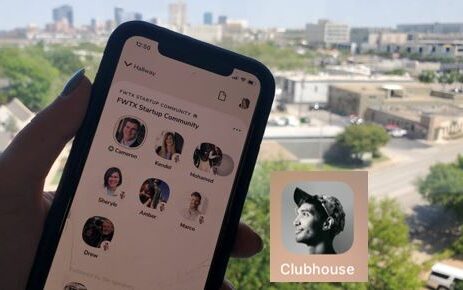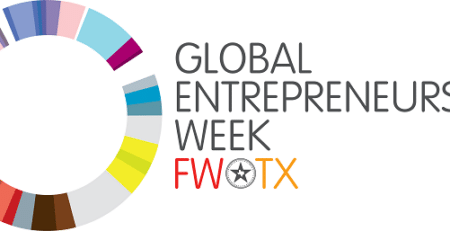So… what is Clubhouse?

If you have heard of it but are not sure exactly what it is, we are here to help. Through trial and error, we compiled the “need to know” tips for you. Essentially, Clubhouse is a free audio social media application where you can converse in rooms based on interests, while other people can tune into the room and listen.
In a COVID world, the app that lets you hear another person’s voice and network with people you typically would not have the opportunity to. No wonder it took off in the Silicon Valley entrepreneurial communities, and eventually, piquing the interest of big-name celebrities, like Oprah, Elon Musk, and Chris Rock.
But first, a warning. Currently, the app is still in beta stages, so it is currently only available to IOS users (sorry Android users…though whispers promise availability soon!)
Along with the beta version of Clubhouse, you will need to score an “invite” from a friend on the inside or join the waiting list to eventually receive access.
Now that you have the idea…how can you make the most of your experience?
Clubhouse just celebrated their 1-year anniversary. Within that year, the Clubhouse culture is robust, active, and changing day by day.
Let’s start with the basics: The Hallway and your profile
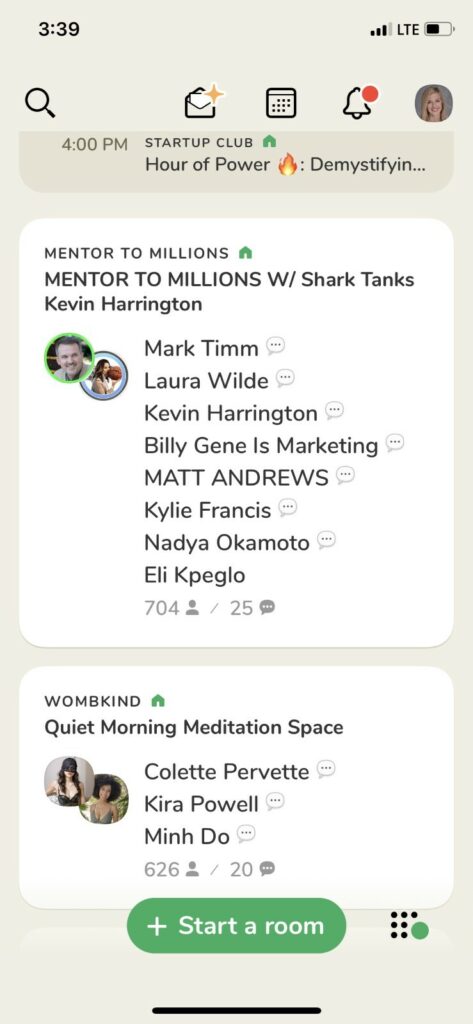
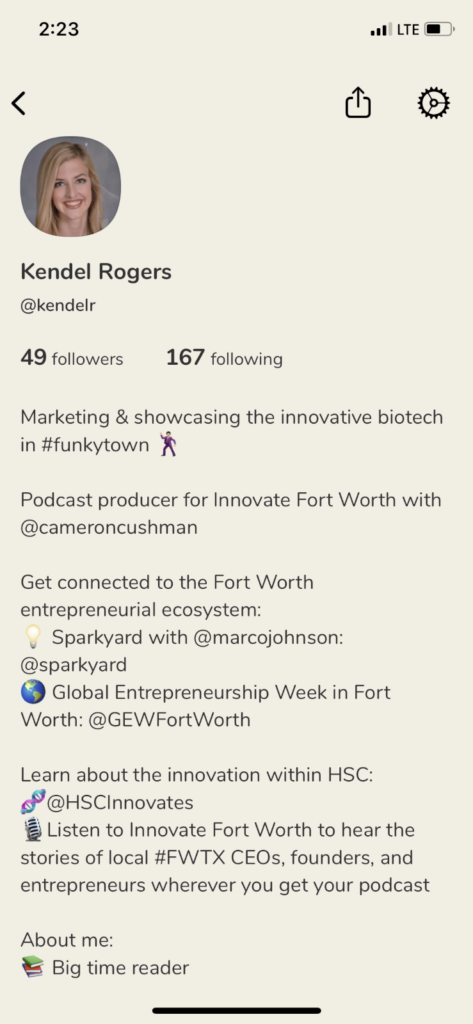
Clubhouse encourages genuine interactions by using the face and names of people to engage in networking. You will start by filling out your profile: Your name, username, profile photo, twitter and Instagram handles, and your bio.
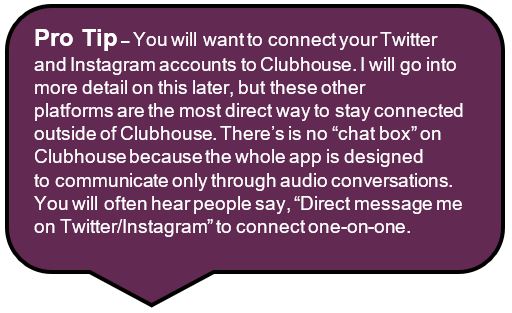
Your bio is important. People elaborately build their bios with their interests, what they work on, and their intentions on the platform. It is a resume of what you are doing right now (mostly in relation to careers, although people to embed aspects of their personal life into their bio). Your Clubhouse bio should read like if your LinkedIn bio and Instagram bio had a love child. If you don’t have a strong bio with contact info, you are likely to get called out.
If you are confused, don’t worry! It takes practice to figure out what works for you to maximize the platform to your benefit. Keep tuning in and exploring different rooms and parts of the platforms.
Your profile is set up… now get connected!
There are multiple ways to get connected: following people or following clubs that align with your interests. “Clubs” are just groups of users that gather around specific issues or interests.
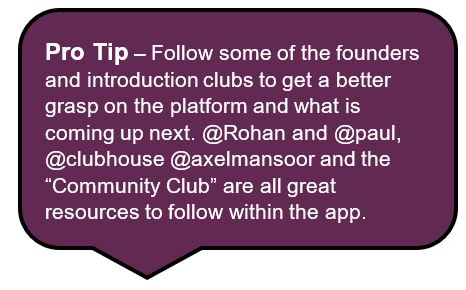
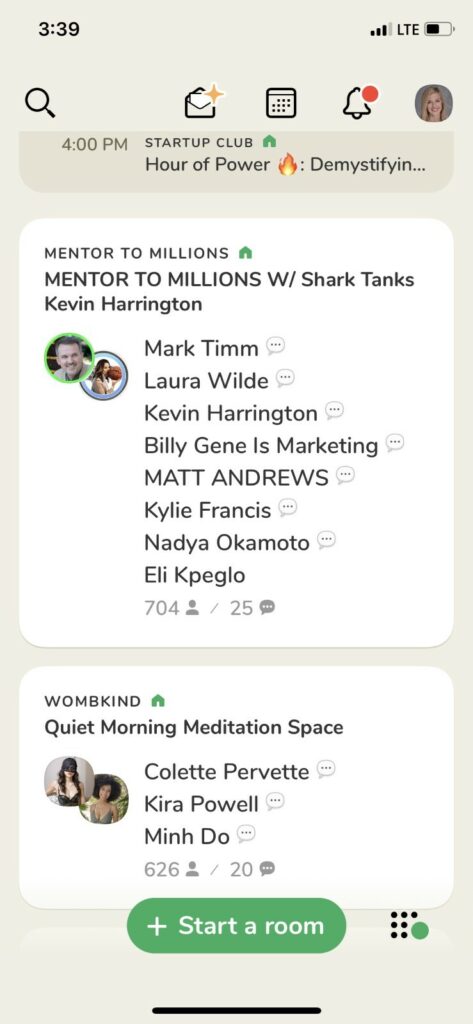
Start on the homepage, which is called the hallway, where you will see the list of current sessions. Click the search button (the magnifying glass in the top left-hand corner). This is where you can find people or clubs that exist on the app or an interest that you want to learn more about. When you want to find someone, search their name, then you can directly follow them through the “follow” button on the right or click the name and click “view profile” to see their bios.
Want to follow a club? Toggle the button to “Club” and type in a name of a club or interest. For example: if you are interested in conversations about the Fort Worth entrepreneurial ecosystem, type in “FWTX Startup Community,” click follow, and then you will be notified whenever @cameroncushman, @marcosparkyard, and me (@kendelr) start our weekly conversation (Tuesdays at Noon) discussing the Fort Worth startup scene.
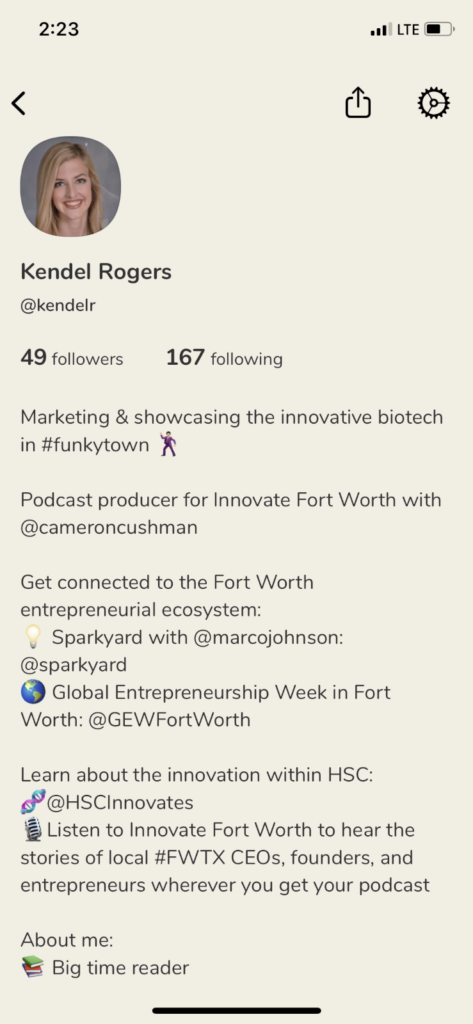
The open letter icon with a star in it – on the top bar – is your invitation button. You start with 5 invites upon joining Clubhouse. You can search through your contact list to see who you can invite (invites are sent via text message). The app does all the work for you. As a person accepts your invite, you will be given another two invites to share.
The calendar icon on the top lets you know what scheduled rooms are happening at certain times. You can switch between the calendar curated for you by clubs and people you follow, or to the calendar just for your rooms that you schedule.
The bell with the red dot icon is your notification center. See when someone schedules a room, started a room, or whenever someone follows you.
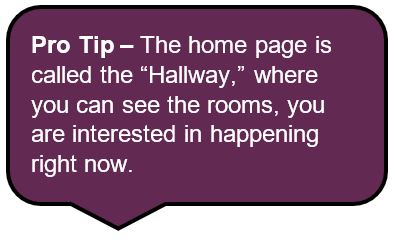
Last is your profile, the top right photo of you. This is where you can change your profile photo, share your profile, edit your notification settings, see who follows you and the people that you follow, change your bio (you can update your bio by just tapping directly on your bio), change your social media handles, and see the clubs where you are a member.
You have made it this far! Now it is time to start listening in to rooms of your choice and eventually, you can start TALKING and contributing.
Check out Part 2 of our Clubhouse series to learn more about how to make the most of your Clubhouse experience and get your voice heard!